
How to Add Facebook Pixel Code in WordPress Free! Your Ultimate Step-By-Step Guide
"Transform Visitors into Valuable Insights for Ultimate Marketing Triumph"
Facebook Pixel is an essential tool to capture data and track user behaviour on your WordPress website. But what exactly is this Facebook pixel, and how to add Facebook pixel code in WordPress website? This guide will walk you through adding Facebook Pixel code to your WordPress site. Whether you prefer a manual setup or using plugins, we’ve got you covered! Let’s dive in.
What is Facebook Pixel?
Facebook Pixel is a code snippet provided by Facebook that you can add to your website to track user actions, optimize your ads, and measure the success of your marketing campaigns. It collects valuable data such as website visits, conversions, and custom events, which can help you target your ads more effectively and make informed marketing decisions.
How to Add Facebook Pixel Code in WordPress Manually?
I’ll guide you step by step, ensuring you’re equipped to seamlessly infuse your website with the magic of the Facebook Pixel.
Step 1: Visit the Facebook Events Manager and navigate to the Pixels tab.
Step 2: Click on “Create a Pixel” and enter a name for your pixel.
Step 3: Review and agree to the Facebook Pixel terms.
Step 4: Next, you’ll see the option to manually install the Pixel code on your website. Copy the provided code snippet.
Step 5: Open your WordPress dashboard and navigate to your theme editor or the header.php file.
Step 6: Paste the copied Facebook Pixel code before the closing </head> tag.
Step 7: Save the changes, and you’re done! Your Facebook Pixel code is now added to your WordPress site.
How to Add Facebook Pixel Code in WordPress Using Plugins?
You can use plugins if you prefer a more convenient and user-friendly way to add Facebook Pixel code to your WordPress site. Here’s a step-by-step guide to help you through the process:
Step 1: Go to your WordPress dashboard and navigate to the “Plugins” section.
Step 2: Click “Add New” and search for a Facebook Pixel plugin that suits your needs. Some popular options include “Facebook for WordPress” and “Pixel Caffeine”.
Step 3: Install and activate the plugin of your choice.
Step 4: Once activated, you will need to configure the plugin settings. This usually involves connecting your Facebook account and granting the necessary permissions. Configure the specific events and behavior you want to track on your site. This may include page views, conversions, add-to-cart actions, and more.
Step 5: Save the settings, and your Facebook Pixel code will be manually added to your WordPress site.
How can you check if your Facebook Pixel is working?
After adding the Facebook Pixel code to your WordPress site, you’ll want to ensure it works correctly. Here are some ways to check:
Using Facebook Pixel Helper
Facebook Pixel Helper is one of the Chrome browser extensions that can help you quickly check if your pixel is active and sending the correct data. Install the extension, open your website, and the Pixel Helper icon will appear in your toolbar. Click on it, and it will display the status and any errors related to your Facebook Pixel. This tool is helpful for troubleshooting and verifying that your pixel is working smoothly.
Testing Events
You can use Facebook’s Events Manager to test specific events you want to track with your Facebook Pixel. Follow the step-by-step guide provided by Facebook to create and send test events for verification. This will ensure that your pixel perfectly tracks and records the events.
Advertisement Preview
Another way to check if your Facebook Pixel works smoothly is by previewing your ads. Create a test ad and set up targeting based on the events you want to track. Once the ad is live, click on it to see if the pixel is firing and capturing the desired data. This will give you real-time confirmation that your Facebook Pixel is functioning correctly.
Conclusion
Adding Facebook Pixel to your WordPress site is crucial for effective marketing and campaign optimization. The Facebook Pixel isn’t just a tool; it’s your accomplice in crafting compelling stories that resonate with your audience. Armed with its insights, you’re poised to sculpt marketing campaigns that leave a lasting imprint in the digital realm.
frequently asked questions
Facebook Pixel is a code that helps track user interactions on your website. It’s crucial for WordPress users as it enables precise ad targeting, a better understanding of user behavior, and effective campaign optimization.
Go to your Facebook Ads Manager, select the Pixels tab, and find your Pixel ID. Copy the code snippet provided.
If you’re uncomfortable with code, a plugin like “Pixel My Site” or “Insert Headers and Footers” can simplify the process. Just paste the Pixel code into the designated area within the plugin settings.
While multiple options are available, “Pixel My Site” stands out due to its user-friendly interface and robust features designed specifically for integrating Facebook Pixel.
Yes, you can! Facebook Pixel allows you to set up custom events to track specific actions like purchases, sign-ups, etc. Utilize the “Event Setup Tool” in your Facebook Ads Manager.
After adding the Pixel code, use the Facebook Pixel Helper Chrome extension to ensure it’s working as expected. The extension will provide real-time feedback on pixel activity.
Absolutely! You can accurately measure and optimize your ad campaign’s performance by placing the correct Pixel code on your conversion pages (e.g., thank-you pages after purchase).
Yes, you can! Modify the Pixel code by adding a custom event and specifying the page you want to track. This allows you to focus on specific user interactions.
When properly implemented, the impact on performance is minimal. Make sure to paste the code snippet in the header to avoid potential delays in page loading. Regularly check your site’s speed to ensure optimal performance.
Most Popular


Types Of Websites

Types of Keywords

What Is Sitemap
Social Share
Categories
Subscribe To Our Weekly Newsletter
No spam, notifications only about new products, updates.

How to Disable Comments on WordPress
An Ultimate Step-By-Step Guide: How to Disable Comments on WordPress Just In The Nick Of Time A Quick Guide – Learn how to disable comments

Types Of Websites
Dream, Create, Inspire: 15 Types Of Websites You Can Create In 2023! Stay Ahead of the Curve: Trendsetting Website Concepts for 2023! The Internet is

Types of Keywords
The Ultimate Guide to 17 Types of Keywords You Can’t Ignore “Discover, Target, Succeed: The Power of Keywords Revealed!” 3.5 billion searches are carried out

What Is Sitemap
What Is Sitemap And Why Your Website Must Have One If You Wish To Rank Top On Google “Make Your Website Get Crawled And indexed
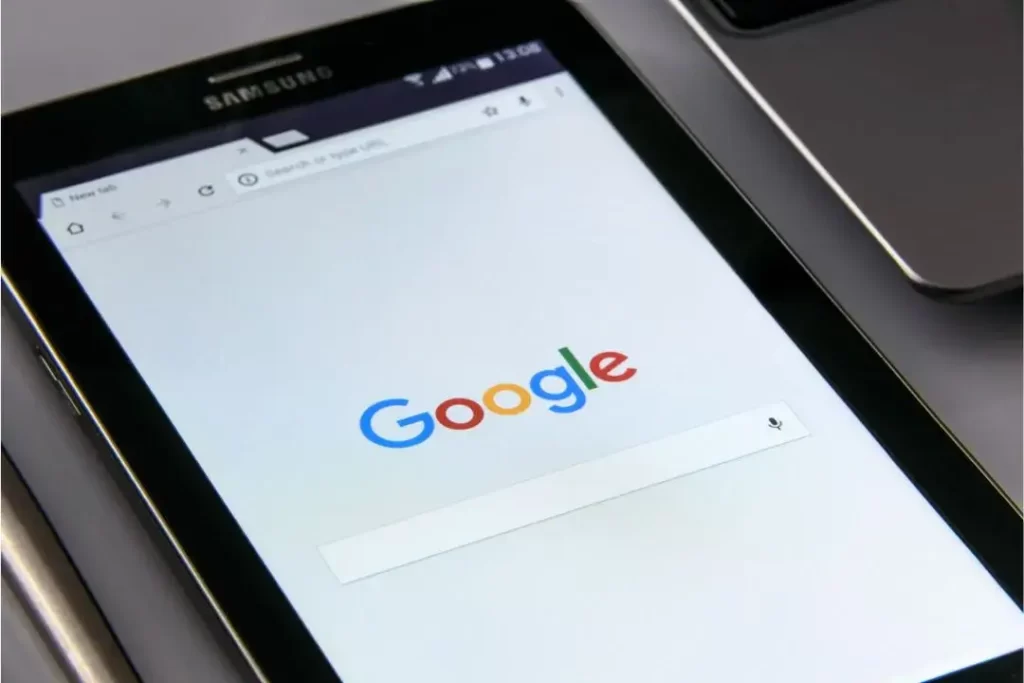
How Google Evaluates Links for SEO
Linking the Dots: How Google Evaluates Links For SEO? “Linking Up with Google: Your Guide to Mastering SEO Through Link Evaluation” Links, sometimes known as
How to Add Facebook Pixel Code in WordPress
How to Add Facebook Pixel Code in WordPress Free! Your Ultimate Step-By-Step Guide “Transform Visitors into Valuable Insights for Ultimate Marketing Triumph” Facebook Pixel is
