
An Ultimate Step-By-Step Guide: How to Disable Comments on WordPress Just In The Nick Of Time
A Quick Guide - Learn how to disable comments in WordPress
Are you searching for how to completely disable comments on WordPress blog posts?
Suppose you’re looking to rank your website highly and make sure to build your website more efficiently and highly engaging for Users and bring more clicks and conversions and also want to increase web traffic. In that case, it is essential to disable all comments on WordPress. A while back, comments were a good SEO indicator of beneficial content for Google to rank websites higher and show the result at the top of the search. Depending on the type of website you run, a comments section might not be necessary at all. There are numerous methods to disable comments on WordPress. In this article, we’ll show you a step-by-step guide to How to Disable Comments on a WordPress website.
7 Interesting Reasons: Why Disable Comments On WordPress?

But why, you may ask? Why and how to disable comments on WordPress, a platform built on the principles of interactivity and community engagement? Let’s explore this unconventional approach and unearth the reasons why turning off comments can be a good decision for your website.
Preserving the Sanctity of Your Content:
When crafting a meticulously researched article or a beautifully composed piece of art, only to have the value of your creation diluted by a barrage of off-topic or spammy comments. Disabling comments ensures that your content stands alone, undiluted by unrelated or low-quality contributions.
Enhancing User Experience:
Engaging content deserves an uncluttered reading experience. By turning off comments, you create a distraction-free environment for your visitors, allowing them to focus on the content itself. This enhances readability and user satisfaction.
Mitigating Spam and Trolls:
WordPress comment sections often attract unwanted attention from spammers and trolls. These distractions can tarnish your site’s reputation and even damage your search engine rankings. Disabling comments is a proactive measure to safeguard your online presence.
Strengthening Content Ownership:
With comments enabled, your content becomes a shared space, often leading to disputes, disagreements, or even copyright issues. Disabling comments reassert your control over your work and allow you to present it as a standalone masterpiece.
Fostering Alternative Engagement Channels:
Instead of traditional comments, you can encourage interactions through other means, such as social media or email. This shift can lead to more meaningful and private conversations with your audience.
Protecting Your Mental Well-being:
Managing a comment section can be emotionally taxing, especially when faced with negative or hostile feedback. By disabling comments, you can prioritize your mental health and well-being.
Focusing on Core Objectives:
Sometimes, comments can lead you down a rabbit hole of endless replies and discussions, diverting your focus from your core content creation goals. Disabling comments frees up your time to concentrate on what truly matters to you.
What are the Benefits of Disabling comments on WordPress

There are many benefits of disabling comments on WordPress blogs or posts. The comments section can be vulnerable to automated spam bots that leave irrelevant comments that affect user experience, spread negativity, and decrease web traffic and online visibility. The benefits of disabling comments on WordPress site are given below:
Eliminate the risk of spam comments
You can Eliminate the risk of spamming comments on WordPress blogs or posts by disabling comments on the WordPress website. Automated spam bots leave irrelevant or malicious comments that affect user experience and site performance.
Improve site performance and load speed
If there are numerous comments on the WordPress site, they slow down the website load speed and decrease performance which affects user engagement and potential. You can increase site performance and load speed by disabling comments on WordPress blog posts.
Enhancing website security
With the help of spam comments hackers easily hack websites and get all the information of the users. It is easy to hack a website by spamming comments. You can increase site security by disabling comments on WordPress blogs or posts.
Easy Methods to Disable Comments on WordPress Blog Posts

There are many methods to disable comments on WordPress but we tell you the best and easiest method to disable all comments on WordPress
How to Disable comments on specific posts or pages on WordPress
There are the following steps by which you can easily disable comments on a specific page or post on WordPress.
1. Navigate to the posts section on your WordPress dashboard and locate your specific post.
2. On the right sidebar, locate and click Discussions.
3. Then unclick the Allow Comments option.
You have disabled comments for that specific post. You can do the same with pages.
How To Bulk Edit and Turn Off Comments On Specific Posts and Pages
By following the below steps you can easily turn off comments on pages and post in bulk quantity:
Step 1: Click on your WordPress dashboard and find the “Posts” or “Pages” section, Click on it.
Step 2: Select the posts or pages you want to bulk edit by checking the checkboxes next to the names.
Step 3: By selecting the desired posts or pages, click on the “Bulk Actions” dropdown menu located at the top of the screen. After it Click on the “Edit” option.
Step 4: Click the “Apply” button next to the dropdown menu. This will bring up the bulk edit options for the selected posts or pages.
Step 5: Scroll down to the “Comments” section in the bulk edit options. You should see an option to enable or disable comments. Tick the “Do not allow” option to turn off comments for the selected posts or pages.
Step 6: Click on Update to save the changes.
By following these steps, you’ll be able to efficiently bulk edit and turn off comments for specific posts and pages on your WordPress site.
How to stop all comments on all published posts or pages
In the following ways you were able to stop all comments on all published posts or pages:
• Select Settings > Discussion from the dashboard.
• Check the box next to Automatically close comments on articles older than _ days and set the number of days to zero.
• Click Save Changes at the bottom of the page.
How to stop comments on all future posts and pages on WordPress
You can follow the given below steps to stop all comments on all future posts and pages on WordPress:
1. Log in to your WordPress admin area.
2. Go to “Settings” in the left-hand sidebar and click on “Discussion.”
3. Under the “Default article settings” section, make sure the “Allow people to submit comments on new articles” option is unchecked.
4. Scroll down to the “Other comment settings” section and ensure that the “Comment author must fill out name and email” and “Users must be registered and logged in to comment” options are checked if desired.
5. Click on the “Save Changes” button at the bottom of the page.
By following these steps, you can stop comments on all future posts and pages on WordPress.
We hope this detailed and easy guide helped you to understand how to completely disable comments on WordPress.
Conclusion
To rank your website highly and make sure to build your website more efficiently and highly engaging for Users and bring more clicks and conversions and also want to increase web traffic. In that case, it is essential to disable comments on WordPress. It eliminates the risk of spam and inappropriate comments.
frequently asked questions
Click on WordPress dashboard, then click on Setting, then click on discussion and uncheck Allow people to comment on new posts.
To prevent from spam comments on WordPress, disable comments on WordPress and install anti-spam plugins.
To hide the comment section on the WordPress site, edit the theme template files and remove the code that displays the comments section.
Disabling comments on your WordPress site can help preserve the integrity of your content, enhance user experience, and protect your mental well-being by eliminating spam, trolls, and off-topic discussions.
Yes, you can engage with your audience through alternative channels like social media, email, or forums. This can lead to more meaningful and private interactions with your readers.
Disabling comments can actually have a positive impact on your site’s SEO by reducing the likelihood of spam and irrelevant content. It can help maintain a clean, high-quality digital space, which search engines value.
To disable comments, go to your WordPress dashboard, navigate to “Settings,” then “Discussion.” Uncheck the box that allows people to post comments on new articles. Additionally, you can disable comments on existing posts individually or in bulk by going to the “Edit” option in the post editor.
Follow your passion, and who knows where it might lead!
Most Popular


Types Of Websites

Types of Keywords

What Is Sitemap
Social Share
Categories
Subscribe To Our Weekly Newsletter
No spam, notifications only about new products, updates.

How to Disable Comments on WordPress
An Ultimate Step-By-Step Guide: How to Disable Comments on WordPress Just In The Nick Of Time A Quick Guide – Learn how to disable comments

Types Of Websites
Dream, Create, Inspire: 15 Types Of Websites You Can Create In 2023! Stay Ahead of the Curve: Trendsetting Website Concepts for 2023! The Internet is

Types of Keywords
The Ultimate Guide to 17 Types of Keywords You Can’t Ignore “Discover, Target, Succeed: The Power of Keywords Revealed!” 3.5 billion searches are carried out

What Is Sitemap
What Is Sitemap And Why Your Website Must Have One If You Wish To Rank Top On Google “Make Your Website Get Crawled And indexed
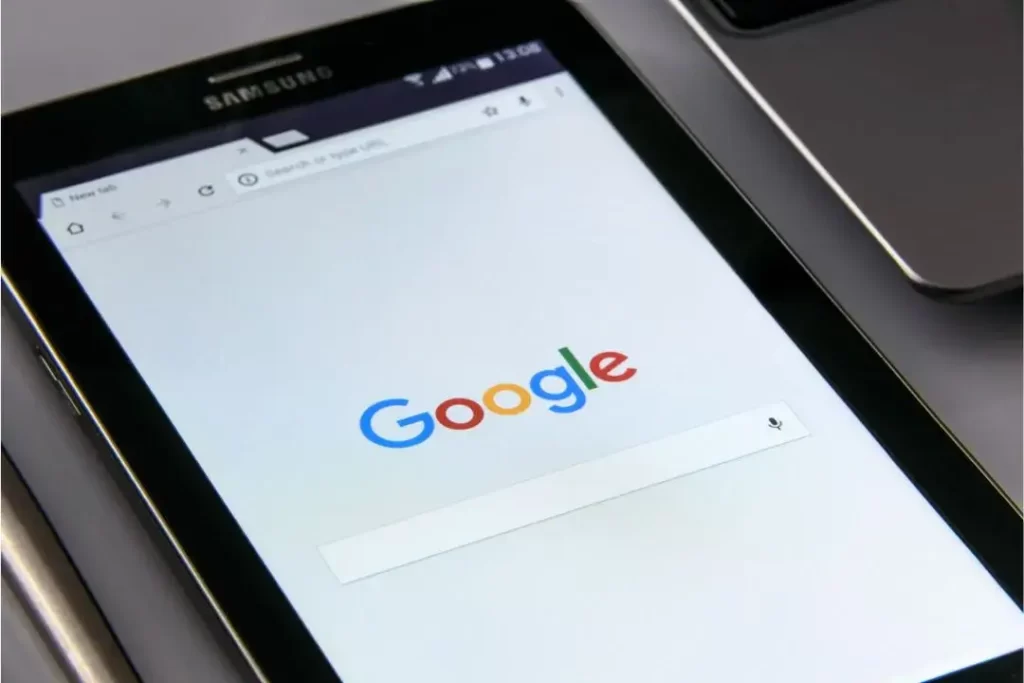
How Google Evaluates Links for SEO
Linking the Dots: How Google Evaluates Links For SEO? “Linking Up with Google: Your Guide to Mastering SEO Through Link Evaluation” Links, sometimes known as
How to Add Facebook Pixel Code in WordPress
How to Add Facebook Pixel Code in WordPress Free! Your Ultimate Step-By-Step Guide “Transform Visitors into Valuable Insights for Ultimate Marketing Triumph” Facebook Pixel is
